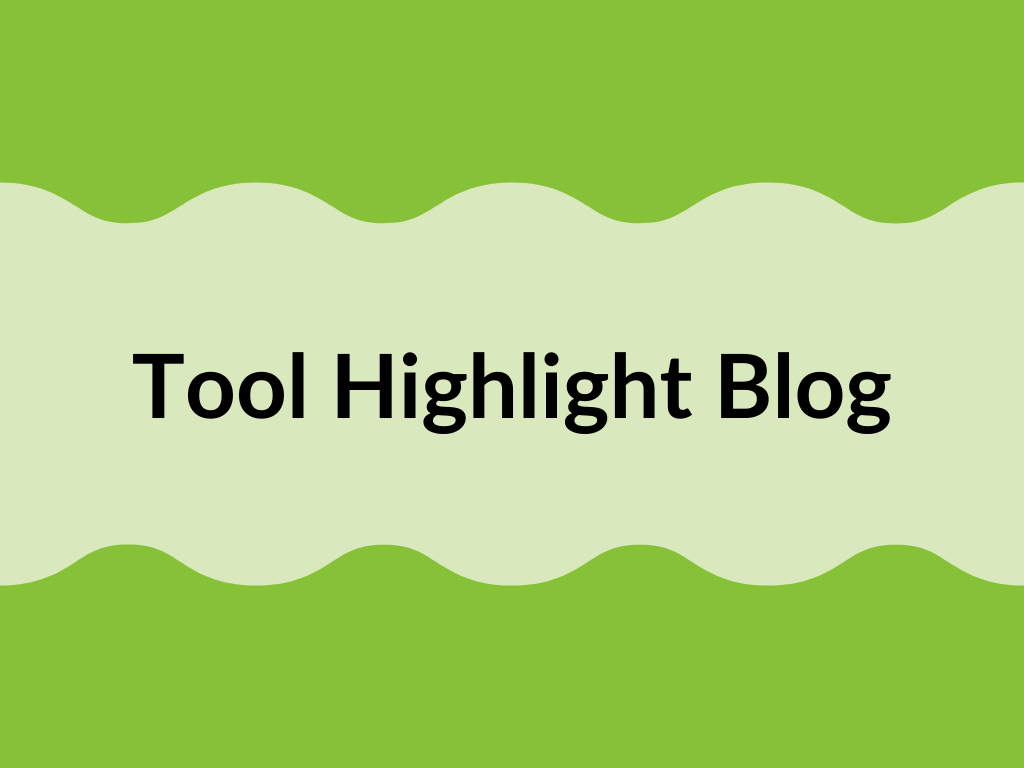It used to be a dream to be able to see how much of your content was actually being consumed and engaged with, but with the growth in automation – the dream is a reality.
PlusThis knew how important it was to be able to track contacts when they engage with a video, how long they engage for, reward those who watch a certain amount, and organize the contacts based on this information.
There are two stand out tools that can be used to achieve these goals. Video Triggers – a tool that uses cue point triggers to track video engagement from your contacts – and Scarcity Triggers, a tool that allows you to select a desired amount of people to reward for completing a desired requirement.
These tools – while they work well alone – are even stronger when working together. The tiered incentive generates urgency and reward for contacts, and the backend engagement tracking gives the opportunity to visabily follow content engagement and customize follow-up based on what each contact has consumed.
Let’s go through how to set this automation up.
See who’s watching; and for how long
Video Triggers
When a video is posted, the goal is to have as many people watch as much as possible.
With Video Triggers, contacts can be organized based on the amount of the video they watched. To start configuration, input the video’s embed code into PlusThis.
Once this step is completed, the real fun begins. Here’s where you choose how you want to tag contacts – based on cue points, a specific point in the video, or the accumulated amount of time spent watching.
Since I want to provide the first 50 people that watch 50% of my video, I’ll tag contacts based on those who have watched a minute of my two minute video, and tag them accordingly.
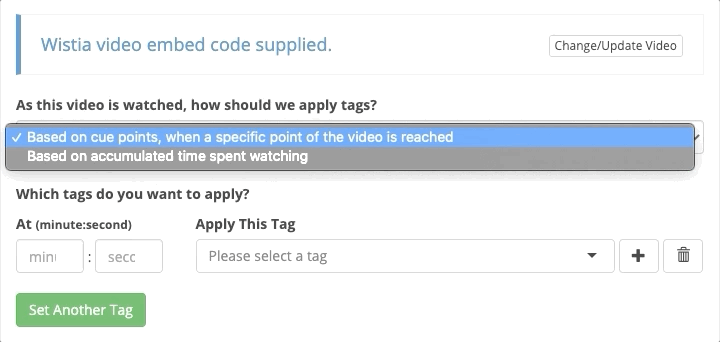
See that the button to set another tag? You can track contacts based on several different watching requirements, such as 25% or 100%. But for this scenario, I just want to know when they’ve watched half of the video.
Now that’s I’m content with the configuration and tags being applied to those who watch 50% of my video, I will save the tool and receive the coding to place the triggered video on my website. I’ll also need to draft an email that includes the link to the page with the triggered video, that also has the appropriate contact snippet at the end of the link. (Snippet is shown when copying the code for the video after configuration) This is to be sure that the tool is triggered, and the contact that is doing the clicking and watching is being tagged correctly.
Nice, tool 1 done. Now let’s see how we could initiate a reward for the first 50 people that watch 50% of the video using Scarcity Triggers.
Reward a certain amount based on what they watch
Scarcity Triggers
Similarly, this tool is tag based and will track the contacts that have watched 50% of my video. We’ll start by selecting the tag we want to be counted. I’ll select the same exact tag that is applied to the contacts that watch the desired amount.
Next, we decide how many people we want to count with this tag, and what supplemental tag we’d like to apply.
Since I only want to reward the first 50 people, I will choose that when the amount is equal to 50 – the Receive 20% Discount tag will not be applied to those who watch the specific amount of the video after the first 50 contacts have already done so.
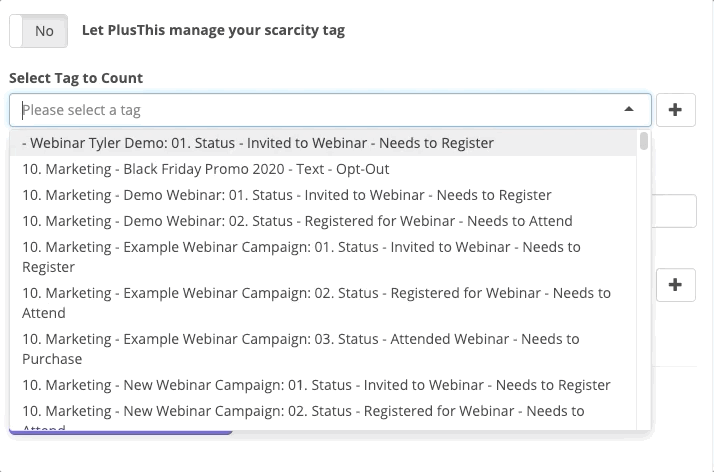
Like video triggers, there are multiple tagging options/conditions you are able to configure within the tool to maximize the data that can be gathered.
Again, for this scenario, I’ll just need the one condition. Once saved, I immediately receive a Tool URL to input into my campaign to actually trigger this tool and send out the rewards.
Here’s a simple example of what a possible Keap campaign for this strategy may look like:
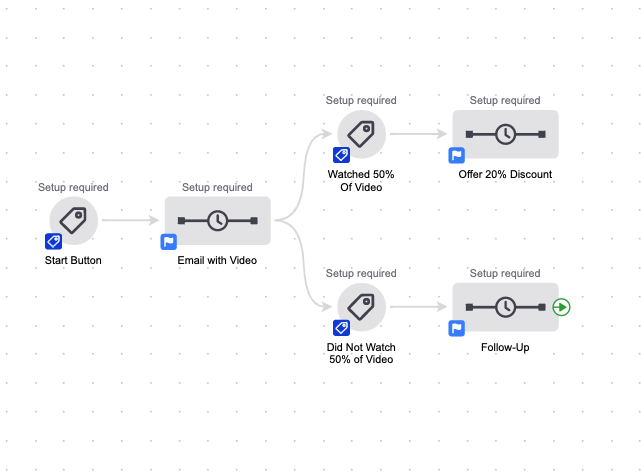
Within the “Offer 20% Discount” I have my HTTP Post to input the tool URL from Scarcity Triggers which allows the system to calculate and reward the first 50 customers.
Now, not only will I know who watches 50% of my video, but I’ll be able to reward the first 50 people and increase the chances of a purchase or goal completion from my entire list.