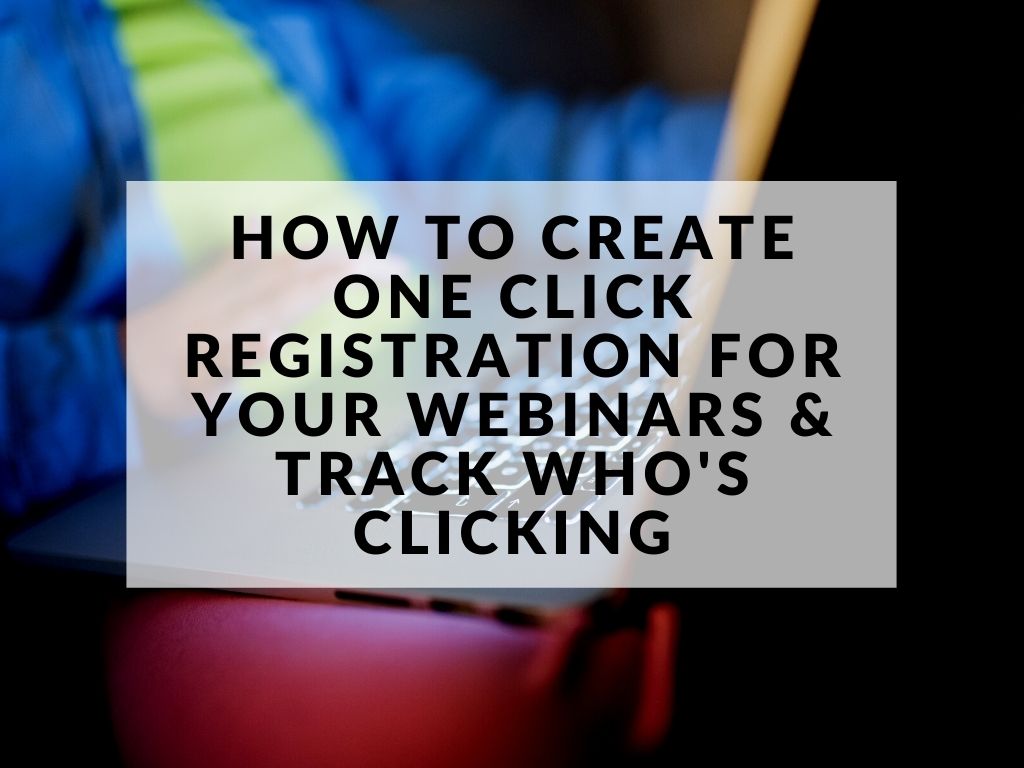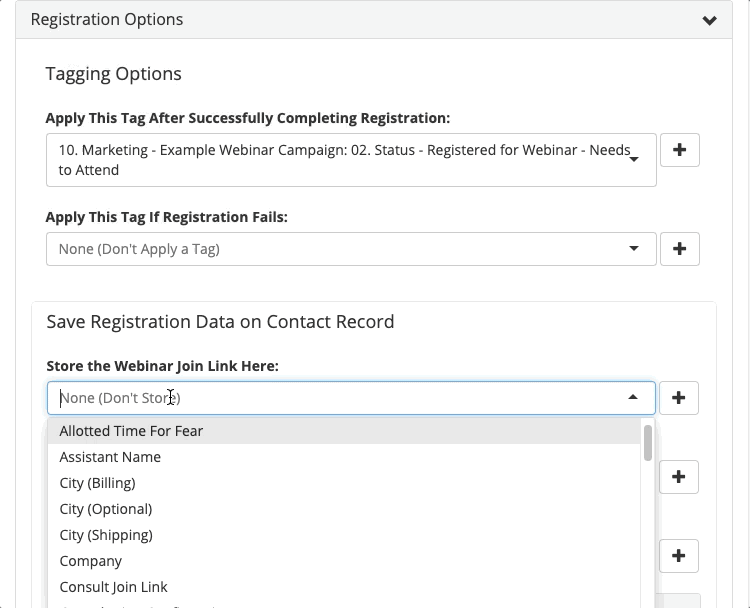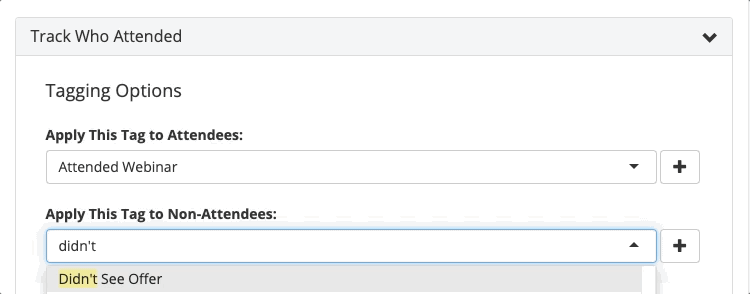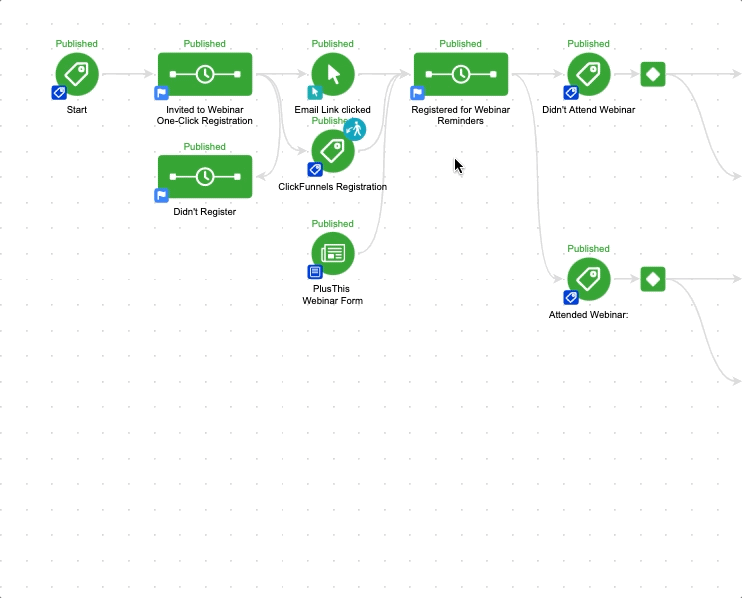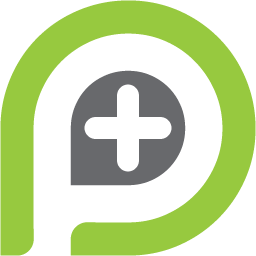When hosting – or even attending – a webinar, automation can go a long way.
For automation to work at its best, it’s important the major platforms work together to achieve optimal goals.
With PlusThis, we know the technicalities that go with hosting a webinar so we created several different tools to help aid the process. Zoom Webinar Connection does just that – we even used it for our most recent webinar.
This integration between PlusThis and Zoom allows you to enable two ways for invited guests to register for the webinar event – through providing their information or by just one click.
Let’s run through an example of how you’d configure this connection, and simplify the registration process for your guests – while still keeping track of who’s registering.
Step 1: Search Zoom Webinar Connection in the Toolkit
First, you’ll begin by selecting Zoom Webinar Connection to configure within your PlusThis account.
Step 2: Select the appropriate user & webinar
Begin configuration by selecting the user the webinar is registered under, then the correct webinar meeting.
Step 3: Edit registration options
After that information is configured, continue past the default field mapping that is already done and edit the registration options for the connection.
For this, when a contact registers we’ll want to apply a tag that confirms that they have registered – but still need to attend the webinar.
Next, we want to decipher where the webinar join link is to be stored for easy distribution of the contact specific join links – such as merged fields within emails.
Step 4: Determine the tags for attendance
Determine the appropriate tags that are to be applied to registrants based on whether they attended the webinar, it’s important to configure this portion if the duration of the campaign is dependent on these attendance tags.
Step 5: Place it in your campaign
After the tool has been given a name and saved to the toolkit, we receive a tool URL to paste into an HTTP Post within our campaign.
This is where the one click registration comes into play. For an example, I’ll show you how we set up our most recent Webinar Campaign to include one click registration, and automatically tag people based on when they click a specific link within our invite email.
Using Keap’s Email Link Clicked tool, we’re able to apply the registered tag to the correct contact without requiring them to input their details again. They are then automatically pushed through the Zoom registration and receive their confirmation just as they would normally.
Pretty neat, right? We think so! If this sparks your interest in PlusThis and you want to see what other awesome optimizations we have – start your 30 day FREE trial today!