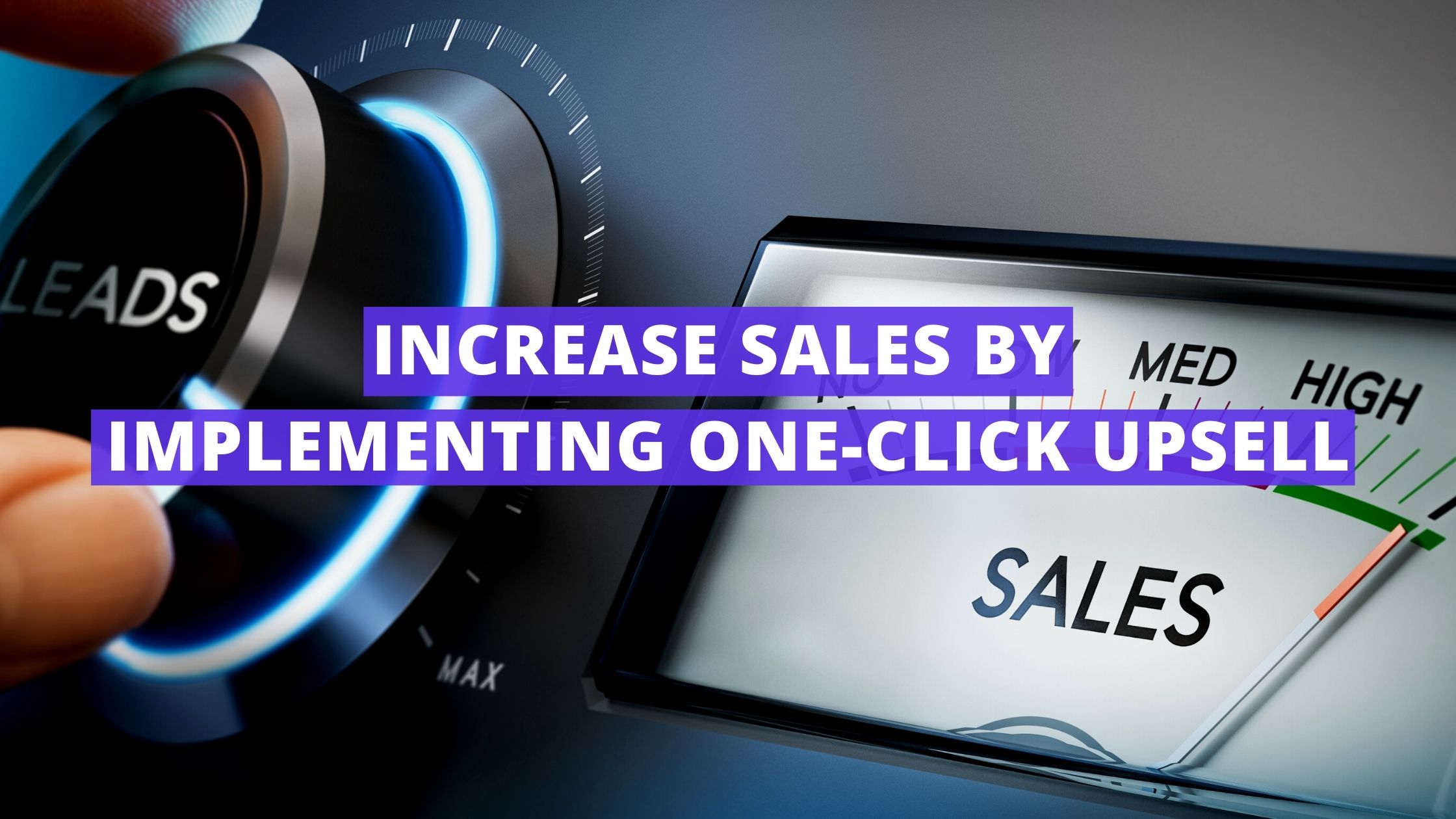Increasing sales sounds enticing, but for me – it’s the one-click that has my attention.
Increasing sales by putting a one click upsell button on a page before they finish their purchase? Say no more.
That’s the beauty of PlusThis’ One Click UpSell tool.
Let’s run through how you might set up this tool to upsell a basic subscription to a premium.
Step 1: Add An Upsell Item
There are 3 types of upsell items that PlusThis supports – add product, add subscription, and modify subscription.
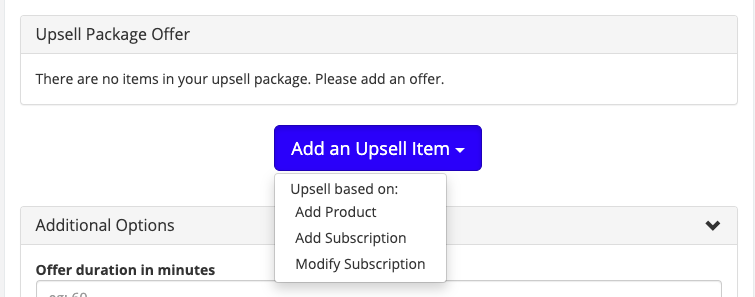
For this scenario, we’ll select modify subscription.
Then choose the subscription you want to focus the upsell on, and what you’d prefer to offer instead.
Step 2: Determine Additional Options
If we only want to offer the subscription upsell for a certain amount of time, we’ll enter the duration in minutes then determine whether the upsell is a part of an existing order, or we’d like to pass affiliate commissions through the upsell button.
This next portion is optional, but there are sections to configure that can redirect and tag the customer after they successfully upgrade their purchase, as well as if they do not.
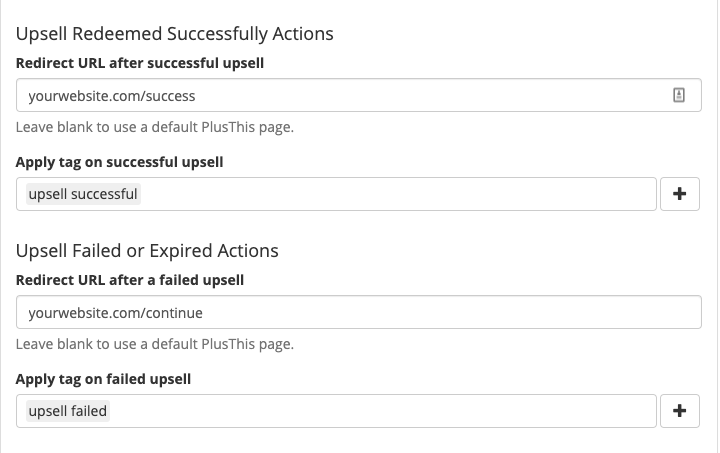
Step 3: Add The Button
Once the tool is saved, we receive to different ways to display the upsell button. On our website, or through a CRM hosted Thank You page.
For this, we want to add the button to our website before people complete their purchase.
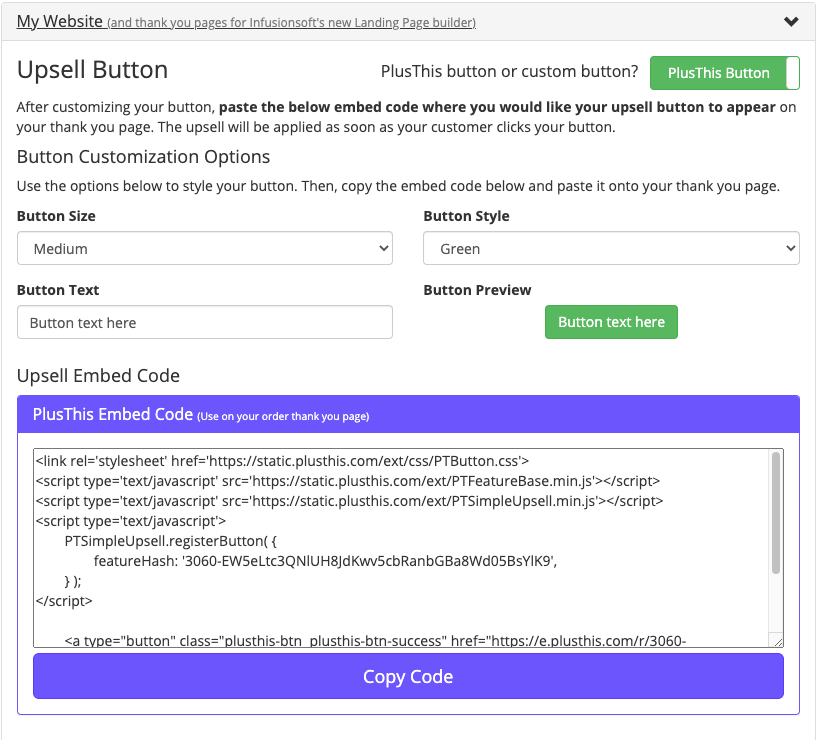
We can customize the button, or use a PlusThis established button then grab the embed code and place it on the check out page on our website.
Now, before people complete their purchase, there is a button that only requires one-click to upgrade the purchase and gain more than they had expected.
That’s all that’s needed for a one-click upsell button. Pretty easy, right?