
Welcome to The New PlusThis
Welcome to the new PlusThis website! When I joined PlusThis back at the end of September, one of the first things I wanted to help ...
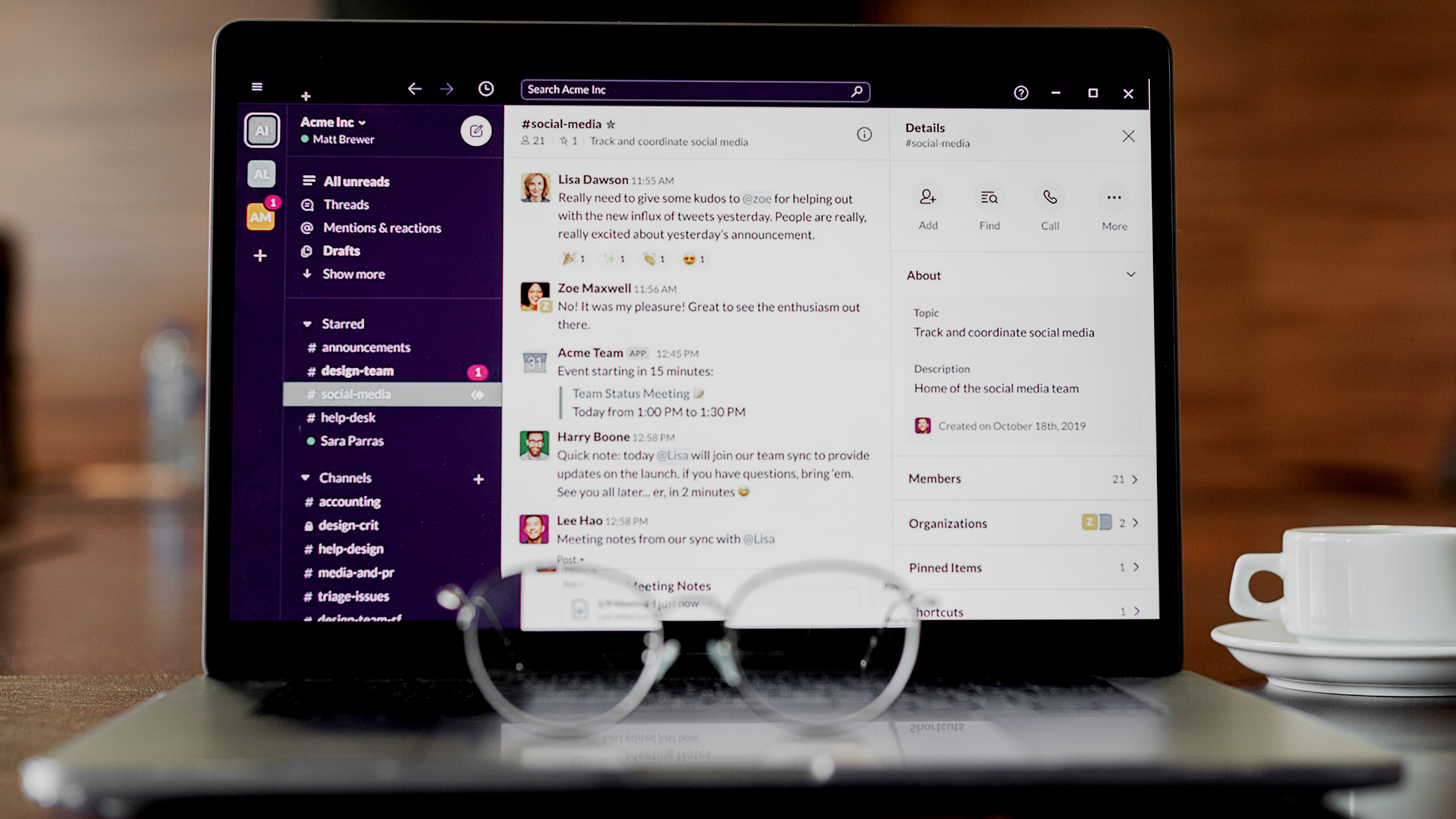

Welcome to the new PlusThis website! When I joined PlusThis back at the end of September, one of the first things I wanted to help ...

For the last couple months, I took on a challenge to subscribe for every training on webinars that popped up on my Facebook feed. I ...