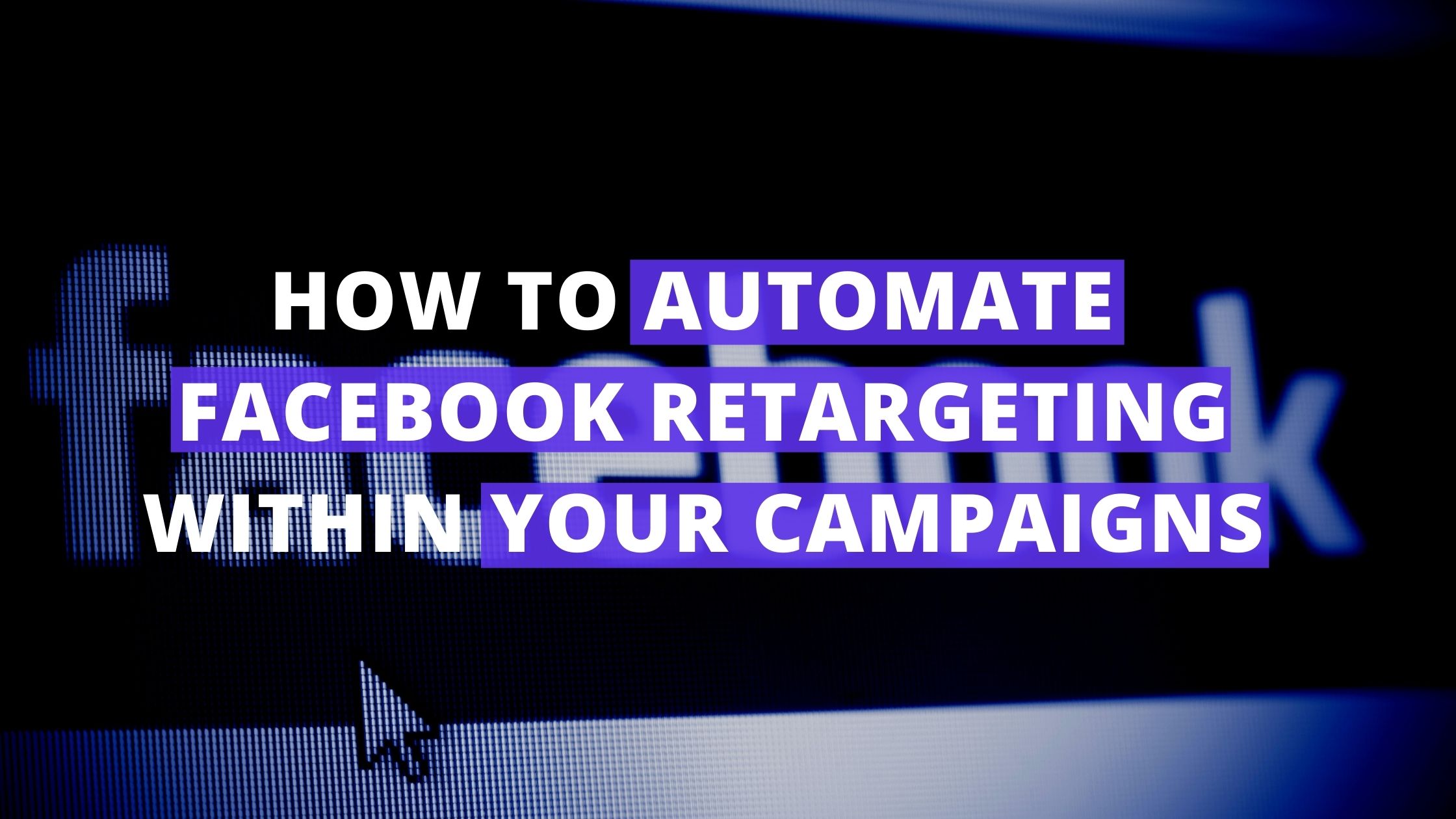As leads continue on through your client journey, the information they need from you varies.
With PlusThis, you can manage retargeting to be sure that relevant ads are being shown to your leads depending on what they do within your campaign.
Let’s say that you have a webinar campaign, and after people have registered – you want to show them ads related to the event to keep them excited. But how do you do that?
Easy. One tool – Facebook Retargeting Triggers.
With this tool, you can automatically sync contacts with the ads that make sense for where they are in your funnel.
So for this example, once people have registered and are receiving their reminder emails for the event – they will start seeing ads related to the webinar to keep the event in mind, and keep them excited to join.
Let’s go through how you’d set the tool up for this campaign example.
Step 1: Connect Facebook with PlusThis & CRM
In order to retarget ads for your Facebook Audiences, PlusThis needs access to your Facebook Ad account in order to integrate the platform with your CRM.
After integrating Facebook with PlusThis, the Facebook Audience Trigger tool is ready to be configured.
Step 2: Determine the audiences
After selecting the appropriate Ad Account to work with, decipher the Facebook Audience you’d like the contact to be added to once they sign up for the webinar. If the audience doesn’t exist yet, you can easily add it in right there.
*Keep in mind that PlusThis can only update Facebook Audiences that were created with us. Even though all custom audiences will be displayed, the tool will only function properly if the audiences selected were created through the configuration in PlusThis.
Next, determine what audience you’d like them to be removed from once they submit the form and are planning on attending your event.
For this example, we may remove contacts from our Detailed Targeting audience and add them to the Attending Webinar audience. Once removed and placed into the new audience, they will see more relevant ads that pertain to the upcoming webinar in an effort to keep them interested, and offer a reminder for the event.
Now, select the data that PlusThis will use to find your contacts records within Facebook, and save the tool!
Step 3: Insert the tool into your campaign
After receiving the Tool URL for an HTTP Post within your campaign, the URL can be inputted directly into the appropriate sequence.
That’s it. Really. All you have to do is a couple configurations, and boom – your contacts will be relocated to the appropriate audience on Facebook and will be seeing all the right ads to keep them excited for your webinar.