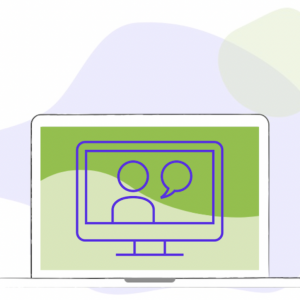Automate Your Webinar Process
Connect Zoom to Your Marketing Platform!
Zoom Webinar Connection
AVAILABLE FOR: ActiveCampaign | Drip | HubSpot | Keap | Ontraport | HighLevel
Register guests, send reminders, segment attendees and non-attendees and more.
See What Happy Customers Are Saying
Mark Garret
PlusThis User
Fantastic tool suite! If you want to maximize your Keap App, you need to add PlusThis to your tech stack. From the basics of Smart Links through the very useful GoToWebinar and Zoom features. I love the video triggers to monitor the behavior of people watching my client's videos so I can trigger follow-up sequences based on what they have, or have not watched. "Plus" that up and turn your webinar into an evergreen funnel. The team over a PlusThis is fantastic and their webinars are a wonderful inspiration for new ways to enhance the customer journey. If you have Keap, you have to have PlusThis.
Justin Roberts
PlusThis User
I can't say enough good things about this company and the people that work there. They provide an amazing tool for anyone looking to automate more of their business processes.
As a Keap/Infusionsoft Certified Partner, I run into situations where I wish I could get the tool to do more, and without fail when Keap/Infusionsoft can't, PlusThis can.
Not only do they have a great tool, but their service and willingness to take feedback is second to none. This week I brought up a minor annoyance with how one of their features was working, and within 48 hours they had discussed the issue internally and release a patch to make the user experience 100 times better.